Even though they're easy and flexible, wireless networks aren't for everyone. Some people simply feel more secure when using a wired network, and others want to move lots of data very quickly. In either case, a wired Ethernet network is the better choice. Ethernet networks are faster than wireless networks, and they can be very affordable. However, the cost of Ethernet cable adds up -- the more computers on your network and the farther apart they are, the more expensive your network will be. In addition, unless you're building a new house and installing Ethernet cables in the walls, you'll be able to see the cables running from place to place around your home.
If you plan to connect only two computers, all you'll need is a network interface card (NIC) in each computer and a cable to run between them. The most commonly used cable is Category 5 Unshielded Twisted Pair (UTP) cable. If you want to connect several computers or other devices, you'll need an additional piece of equipment -- an Ethernet router. You'll also need a cable to connect each computer or device to the router.
Once you have all of your equipment, all you need to do is install it and configure your computers so they can talk to one another. Exactly what you need to do depends on the type of network and your existing hardware. For example, if you choose an Ethernet network and your computers came with network cards already installed, all you'll need to do is buy a router and cables and configure your computers to use them. Regardless of which type you select, the routers, adapters and other hardware you buy should come with complete setup instructions.
The steps you'll need to take to configure your computers will also vary based on your hardware and your operating system. These links include more detail on how to get your computers talking to one another:
Microsoft's Using Windows 98: Home Networking
Microsoft's Home and Small Office Networking with Windows XP
Apple's AirPort Express
Networking a Mac with a Windows PC
Networks and Sharing: Mac OSX Tiger
Linux Home Networking
If neither wireless nor Ethernet seems right for you, you have other options for connecting your computers. If your computers have USB or FireWire ports, you can use cables, jump drives or file transfer devices to move files from place to place. Other options include power-line and phone-line networks. Both power- and phone-line networks use existing wiring in your home to connect your computers, so you don't need to worry about concealing extra cable. Check out How Power-line Networking Works and How Phone-line Networking Works for more information.
For lots more information about networks, routers and firewalls, check out the links on the next page.
Friday, July 6, 2007
Wireless Home Network

The easiest, least expensive way to connect the computers in your home is to use a wireless network, which uses radio waves instead of wires. The absence of physical wires makes this kind of network very flexible. For example, you can move a laptop from room to room without fiddling with network cables and without losing your connection. The downside is that wireless connections are generally slower than Ethernet connections.
Faster WirelessMost home wireless networks use 802.11g wireless networking, which transmits data at 2.4 GHz with a speed of 54 megabits. A newer wireless standard is 802.11n, which is designed to be faster and offer a longer range than 802.11g. However, the 802.11n standard isn't yet final, and early 802.11n hardware has failed to meet expectations in tests. If you want to build a wireless network, you'll need a wireless router. Signals from a wireless router extend about 100 feet (30.5 meters) in all directions, but walls can interrupt the signal. Depending on the size and shape of your home and the range of the router, you may need to purchase a range extender or repeater to get thorough coverage.
You'll also need a wireless adapter in each computer you plan to connect to the network. You can add printers and other devices to the network as well. Some new models have built-in wireless communication capabilities, and you can use a wireless Ethernet bridge to add wireless capabilities to ones that don't.
If you decide to build a wireless network, you'll need to take steps to protect it - you don't want your neighbors hitchhiking on your wireless signal. Wireless security options include:
Wired Equivalency Privacy (WEP)
WiFi Protected Access (WPA)
Media Access Control (MAC) address filtering You can choose which method (or combination of methods) you want to use when you set up your wireless router.
Faster WirelessMost home wireless networks use 802.11g wireless networking, which transmits data at 2.4 GHz with a speed of 54 megabits. A newer wireless standard is 802.11n, which is designed to be faster and offer a longer range than 802.11g. However, the 802.11n standard isn't yet final, and early 802.11n hardware has failed to meet expectations in tests. If you want to build a wireless network, you'll need a wireless router. Signals from a wireless router extend about 100 feet (30.5 meters) in all directions, but walls can interrupt the signal. Depending on the size and shape of your home and the range of the router, you may need to purchase a range extender or repeater to get thorough coverage.
You'll also need a wireless adapter in each computer you plan to connect to the network. You can add printers and other devices to the network as well. Some new models have built-in wireless communication capabilities, and you can use a wireless Ethernet bridge to add wireless capabilities to ones that don't.
If you decide to build a wireless network, you'll need to take steps to protect it - you don't want your neighbors hitchhiking on your wireless signal. Wireless security options include:
Wired Equivalency Privacy (WEP)
WiFi Protected Access (WPA)
Media Access Control (MAC) address filtering You can choose which method (or combination of methods) you want to use when you set up your wireless router.
Building a Home NetworkThe
two most popular home network types are wireless and Ethernet networks. In both of these types, the router does most of the work by directing the traffic between the connected devices. By connecting a router to your dial-up, DSL or cable modem, you can also allow multiple computers to share one connection to the Internet. Many new routers combine wireless and Ethernet technology and include a hardware firewall. For more information on routers, see How Routers Work.
");
//-->
Your browser does not support JavaScript or it is disabled.
If you're going to connect your network to the Internet, you'll need a firewall. A firewall is simply a program or hardware device that protects your network from malicious users and offensive Web sites. Many software firewalls block all incoming information by default and prompt you for permission to allow the information to pass. In this way, a software firewall can learn which types of information you want to allow into your network. For more information on firewalls, see How Firewalls Work.
A router connects your computers to one another. If you connect it to your modem, it will also connect your network to the Internet.
");
//-->
Your browser does not support JavaScript or it is disabled.
If you're going to connect your network to the Internet, you'll need a firewall. A firewall is simply a program or hardware device that protects your network from malicious users and offensive Web sites. Many software firewalls block all incoming information by default and prompt you for permission to allow the information to pass. In this way, a software firewall can learn which types of information you want to allow into your network. For more information on firewalls, see How Firewalls Work.
A router connects your computers to one another. If you connect it to your modem, it will also connect your network to the Internet.
How Home Networking Works
A home network is simply a method of allowing computers to communicate with one another. If you have two or more computers in your home, a network can let them share:
Files and documents
An Internet connection
Printers, scanners and other devices
Until recently, home networks were primarily the realm of technophiles -- most families either didn't need or couldn't afford more than one computer. But now, one computer is no longer enough to go around for many families. In a household with multiple computers, a home network often becomes a necessity rather than a technical toy.
If you're thinking of networking the computers in your home, you have several options to explore. In this article, you'll learn about the different types of home computer networks, how they work and what to keep in mind if you're planning to create one.
");
//-->
Your browser does not support JavaScript or it is disabled.
The different network types use different hardware, but they all have the same essential components:
More than one computer
Hardware (such as a router) and software (either built in to the operating system or as a separate application) to coordinate the exchange of information
A path for the information to follow from one computer to another
We'll learn more about these components in the next section.
Files and documents
An Internet connection
Printers, scanners and other devices
Until recently, home networks were primarily the realm of technophiles -- most families either didn't need or couldn't afford more than one computer. But now, one computer is no longer enough to go around for many families. In a household with multiple computers, a home network often becomes a necessity rather than a technical toy.
If you're thinking of networking the computers in your home, you have several options to explore. In this article, you'll learn about the different types of home computer networks, how they work and what to keep in mind if you're planning to create one.
");
//-->
Your browser does not support JavaScript or it is disabled.
The different network types use different hardware, but they all have the same essential components:
More than one computer
Hardware (such as a router) and software (either built in to the operating system or as a separate application) to coordinate the exchange of information
A path for the information to follow from one computer to another
We'll learn more about these components in the next section.
Saturday, June 23, 2007
Building a PC
Have you ever thought about building your own computer? Actually buying a motherboard and a case along with all the supporting components and assembling the whole thing yourself?
Here are three reasons why you might want to consider taking the plun ge:
ge:
You will be able to create a custom machine that exactly matches your needs.
It will be much easier to upgrade your machine in the future because you will understand it completely.
You may be able to save some money. And, if you have never done it before, you will definitely learn a lot about computers.
In this article, we'll take you through the entire process of building a computer. You'll learn how to choose the parts you will use, how to buy them and how to put them all together. When you're done, you will have exactly the machine that you need. Let's get started.
Decisions, Decisions
Where do we start? Actually putting the machine together is pretty easy, but picking the parts and buying them takes research.
The first step in building a computer is deciding what type of machine you want to build. Do you want a really inexpensive computer for the kids to use? A small, quiet machine to use as a media computer in the living room? A high-end gaming computer? Or maybe you need a powerful machine with a lot of disk space for video editing. The possibilities are endless, and the type of machine you want to build will control many of the decisions you make down the line. Therefore, it is important to know exactly what you want the machine to accomplish from the start.
Let's imagine that you want to build a powerful video editing computer. You want it to have a dual-core CPU, lots of RAM and a terabyte of disk space. You also want to have FireWire connectors on the motherboard. These requirements are going to cause you to look for a motherboard that supports:
Dual-core CPUs (either Intel or AMD)
At least 4GB of high-speed RAM
Four (or more) SATA hard drives
FireWire connections (possibly in both the front and back of the case) Then it all needs to go in a case with enough space to hold multiple hard disks and enough air flow to keep everything cool.
With any computer you build, knowing the type of machine you want to create can really help with decision-making.
The Motherboard's the ThingChoosing a motherboard is the most interesting part of any building project. The reason it is so interesting is because there are hundreds of motherboards to choose from and each has its own advantages and disadvantages.
One easy way to think about motherboards is to break them up into a few categories. For example:
Cheap motherboards: Generally in the $50 range, these are motherboards for older CPUs. They are great for building inexpensive machines.
Middle-of-the-road motherboards: Ranging in price from $50 to $100, these are one step up from the cheap motherboards. In many cases you can find motherboard and CPU combos in this price range, which is another great way to build a cheap machine or an inexpensive home/office computer.
Image
courtesy -->A middle-of-the-road motherboard
High-end motherboards: If you are building a powerful gaming machine or video workstation, these motherboards give you the speed you need. They range in price from $100 to $200. They handle the latest CPU chips at their highest speeds.
Extreme motherboards: Falling into the over-$200 range, these motherboards have special features that boost the price. For example, they might have multiple CPU sockets, extra memory slots or special cooling features. You need to decide whether you are building a "cheap machine," a "high-end machine" or a "tricked-out super machine" and then choose your motherboard accordingly. Here are some other decisions that help narrow down your motherboard choices:
Image courtesy Intel CorporationCAPTION-->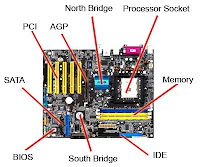
Do you want to use an Intel or an AMD processor? Making this choice will cut the number of motherboards in half. AMD chips are often cheaper, but lots of people are die-hard Intel fans.
What size motherboard do you want to use? If you are trying to build a smaller computer, you may want to look at micro ATX cases. That means you will need to buy a micro ATX motherboard. Otherwise you can use a normal ATX motherboard and case. (There are also smaller motherboard form factors like mini-ITX and even nano-ITX if you want to go really small.)
How many USB ports do you want? If you want several, make sure the motherboard can handle it.
Do you need FireWire? It's nice if the motherboard handles it (although it is also possible to add a card).
Do you want an AGP or PCI Express graphics card? Or do you want to use a graphics card on the motherboard to keep the price and size down? If you want to go the cheapest route, make sure the motherboard includes a video card on-board (easiest way to tell is to see if there is a DVI or VGA connector on the motherboard). PCI Express is the latest/greatest thing, but if you want to re-use an AGP card you already own, that might be a reason to go with AGP.
Do you want to use PATA (aka IDE) or SATA hard disks? SATA is the latest thing, and the cables are much smaller.
What pin configuration are you using for the CPU? If you want to use the latest CPUs, make sure that your motherboard will accept them.
Do you want to try things like dual video cards or special high-speed RAM configurations? If so, make sure the motherboard supports it.
If you don't care about any of this stuff (or if it all sounds like gibberish to you), then you're probably interested in building a cheap machine. In that case, find an inexpensive motherboard/CPU combo kit and don't worry about all of these details.
...And the Rest
Find out exactly what parts you'll need to build your computer.
Once you have chosen your motherboard, you are ready to choose everything else. Here's what you need to get:
The CPU that's the right brand and the right pin configuration to fit your motherboard. Pick whichever CPU clock speed fits your budget and intentions. (If you purchase a motherboard/CPU combo, you can skip this step.)
The RAM with the correct pin configuration that will match your motherboard. If your motherboard is using a specialty RAM configuration (normally to improve performance), make sure the RAM you buy matches its requirements.
If the case does not come with a power supply, you'll need to choose one. Make sure its connectors match the motherboard. Three hundred watts are enough for most machines, but if you are building a gaming machine with multiple video cards or a machine with lots of disks, you may want to consider something bigger.
Choose a video card if you are not using the onboard video on the motherboard. Make sure the card's connector is appropriate for the motherboard (AGP or PCI Express).
A basic AGP-based graphics card
Choose an optical drive. If you are building a cheap machine, get the cheapest CD-ROM drive you can find. If you want to burn DVDs and CDs, make sure the drive can handle it.
Choose a hard disk, making sure that it matches the PATA/SATA status of your motherboard.
Choose an operating system: Windows XP (which comes in home, professional and media center editions) or Linux in its hundreds of different forms.
BuyingNow that you have picked everything out, it is time to purchase your parts. You have three options:
Mail order on the Internet - All kinds of stores sell computer parts on the Web. Visit a place like HowStuffWorks Shopper to compare prices. Don't forget about eBay.
A big national chain - Places like Tiger Direct, Fry's, and CompUSA have stores in most large cities that will sell you parts. They also have people on staff who may be able to answer questions.
local parts retailer - Any big city will have a number of smaller, local shops selling parts. Look in the Yellow Pages or online. I live in Raleigh, N.C., and a typical shop of this genre in Raleigh is called Intrex. The people working at a shop like this can often answer lots of questions, and they may also be willing to help you if your machine does not work after you assemble it. Now that you have your parts, it is time to build. This is the fun part.!!!
To your Expertise,
The PC Guru
Here are three reasons why you might want to consider taking the plun
 ge:
ge:You will be able to create a custom machine that exactly matches your needs.
It will be much easier to upgrade your machine in the future because you will understand it completely.
You may be able to save some money. And, if you have never done it before, you will definitely learn a lot about computers.
In this article, we'll take you through the entire process of building a computer. You'll learn how to choose the parts you will use, how to buy them and how to put them all together. When you're done, you will have exactly the machine that you need. Let's get started.
Decisions, Decisions
Where do we start? Actually putting the machine together is pretty easy, but picking the parts and buying them takes research.
The first step in building a computer is deciding what type of machine you want to build. Do you want a really inexpensive computer for the kids to use? A small, quiet machine to use as a media computer in the living room? A high-end gaming computer? Or maybe you need a powerful machine with a lot of disk space for video editing. The possibilities are endless, and the type of machine you want to build will control many of the decisions you make down the line. Therefore, it is important to know exactly what you want the machine to accomplish from the start.
Let's imagine that you want to build a powerful video editing computer. You want it to have a dual-core CPU, lots of RAM and a terabyte of disk space. You also want to have FireWire connectors on the motherboard. These requirements are going to cause you to look for a motherboard that supports:
Dual-core CPUs (either Intel or AMD)

At least 4GB of high-speed RAM
Four (or more) SATA hard drives
FireWire connections (possibly in both the front and back of the case) Then it all needs to go in a case with enough space to hold multiple hard disks and enough air flow to keep everything cool.
With any computer you build, knowing the type of machine you want to create can really help with decision-making.
The Motherboard's the ThingChoosing a motherboard is the most interesting part of any building project. The reason it is so interesting is because there are hundreds of motherboards to choose from and each has its own advantages and disadvantages.
One easy way to think about motherboards is to break them up into a few categories. For example:
Cheap motherboards: Generally in the $50 range, these are motherboards for older CPUs. They are great for building inexpensive machines.
Middle-of-the-road motherboards: Ranging in price from $50 to $100, these are one step up from the cheap motherboards. In many cases you can find motherboard and CPU combos in this price range, which is another great way to build a cheap machine or an inexpensive home/office computer.
Image
courtesy -->A middle-of-the-road motherboard
High-end motherboards: If you are building a powerful gaming machine or video workstation, these motherboards give you the speed you need. They range in price from $100 to $200. They handle the latest CPU chips at their highest speeds.
Extreme motherboards: Falling into the over-$200 range, these motherboards have special features that boost the price. For example, they might have multiple CPU sockets, extra memory slots or special cooling features. You need to decide whether you are building a "cheap machine," a "high-end machine" or a "tricked-out super machine" and then choose your motherboard accordingly. Here are some other decisions that help narrow down your motherboard choices:
Image courtesy Intel CorporationCAPTION-->
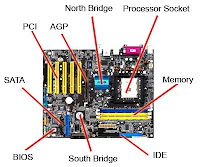
Do you want to use an Intel or an AMD processor? Making this choice will cut the number of motherboards in half. AMD chips are often cheaper, but lots of people are die-hard Intel fans.
What size motherboard do you want to use? If you are trying to build a smaller computer, you may want to look at micro ATX cases. That means you will need to buy a micro ATX motherboard. Otherwise you can use a normal ATX motherboard and case. (There are also smaller motherboard form factors like mini-ITX and even nano-ITX if you want to go really small.)
How many USB ports do you want? If you want several, make sure the motherboard can handle it.
Do you need FireWire? It's nice if the motherboard handles it (although it is also possible to add a card).
Do you want an AGP or PCI Express graphics card? Or do you want to use a graphics card on the motherboard to keep the price and size down? If you want to go the cheapest route, make sure the motherboard includes a video card on-board (easiest way to tell is to see if there is a DVI or VGA connector on the motherboard). PCI Express is the latest/greatest thing, but if you want to re-use an AGP card you already own, that might be a reason to go with AGP.
Do you want to use PATA (aka IDE) or SATA hard disks? SATA is the latest thing, and the cables are much smaller.

What pin configuration are you using for the CPU? If you want to use the latest CPUs, make sure that your motherboard will accept them.
Do you want to try things like dual video cards or special high-speed RAM configurations? If so, make sure the motherboard supports it.
If you don't care about any of this stuff (or if it all sounds like gibberish to you), then you're probably interested in building a cheap machine. In that case, find an inexpensive motherboard/CPU combo kit and don't worry about all of these details.
...And the Rest
Find out exactly what parts you'll need to build your computer.
Once you have chosen your motherboard, you are ready to choose everything else. Here's what you need to get:
The CPU that's the right brand and the right pin configuration to fit your motherboard. Pick whichever CPU clock speed fits your budget and intentions. (If you purchase a motherboard/CPU combo, you can skip this step.)
The RAM with the correct pin configuration that will match your motherboard. If your motherboard is using a specialty RAM configuration (normally to improve performance), make sure the RAM you buy matches its requirements.
If the case does not come with a power supply, you'll need to choose one. Make sure its connectors match the motherboard. Three hundred watts are enough for most machines, but if you are building a gaming machine with multiple video cards or a machine with lots of disks, you may want to consider something bigger.
Choose a video card if you are not using the onboard video on the motherboard. Make sure the card's connector is appropriate for the motherboard (AGP or PCI Express).
A basic AGP-based graphics card
Choose an optical drive. If you are building a cheap machine, get the cheapest CD-ROM drive you can find. If you want to burn DVDs and CDs, make sure the drive can handle it.
Choose a hard disk, making sure that it matches the PATA/SATA status of your motherboard.
Choose an operating system: Windows XP (which comes in home, professional and media center editions) or Linux in its hundreds of different forms.
BuyingNow that you have picked everything out, it is time to purchase your parts. You have three options:
Mail order on the Internet - All kinds of stores sell computer parts on the Web. Visit a place like HowStuffWorks Shopper to compare prices. Don't forget about eBay.
A big national chain - Places like Tiger Direct, Fry's, and CompUSA have stores in most large cities that will sell you parts. They also have people on staff who may be able to answer questions.
local parts retailer - Any big city will have a number of smaller, local shops selling parts. Look in the Yellow Pages or online. I live in Raleigh, N.C., and a typical shop of this genre in Raleigh is called Intrex. The people working at a shop like this can often answer lots of questions, and they may also be willing to help you if your machine does not work after you assemble it. Now that you have your parts, it is time to build. This is the fun part.!!!
To your Expertise,
The PC Guru
Subscribe to:
Posts (Atom)

